Manual Mode for Working with Dataset Migration Packages
1. To start migrating dataset packages, you need to create an Initial Company Package that contains all the initial data from the source company. To do this, open the MDM Destination Company card page. In the table section, select the desired dataset and click the Create initial company packages button on the table section toolbar.

After the Initial Company Package is created, an information window will appear.
2. To transfer the dataset migration package from the sender company to the recipient company, open the MDM Destination Company card page and click the Company packages button on the toolbar. The MDM Outgoing Packages window will appear, displaying a list of all generated data migration packages and their transfer statuses to the recipient company. Select the dataset migration package that is in the Prepared status, and click the Actions --> Send Package button on the toolbar.
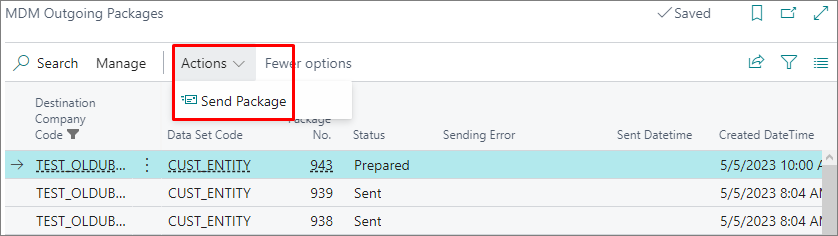
After sending the dataset migration package, its status will change to Sent or Error depending on the result of the package transfer.
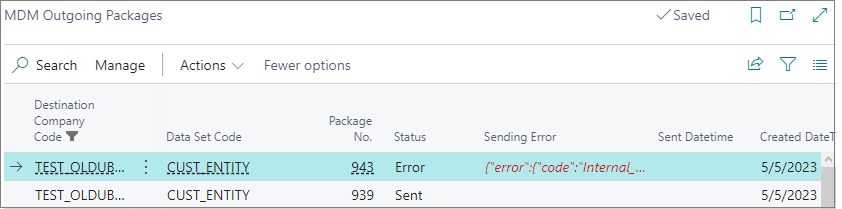
3. To generate a migration package, you need to first check if there are any changes in the dataset. Open the MDM Data Set card page and click the Change Tracking button on the toolbar. The MDM Data Set Change Log page will open, displaying a list of changes in the current dataset. The Package Created field indicates whether the current changes have already been included in the data migration packages.
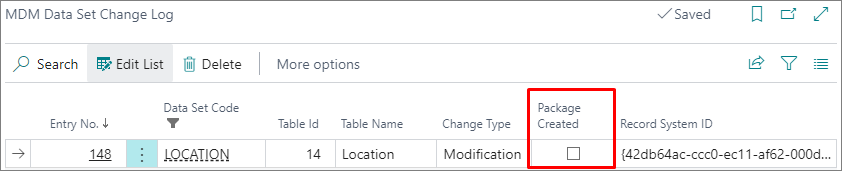
To transfer the dataset migration package to the recipient company, generate the data migration package and send it. (Refer to section 2 and section 4 of additional functions for working with datasets)
4. To receive dataset migration packets from a sending company to a receiving company, navigate to the receiving company. Select the page search icon in the upper right corner of , which opens the Search function. Enter [MDM] Incoming Packages in the search field and click the corresponding link.
On the page that opens, select the packet and click the Process button to process the received packet.
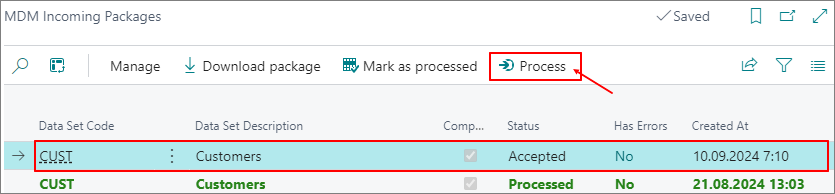 After clicking, the package will be processed and its status will change to Processed.
After clicking, the package will be processed and its status will change to Processed.