checking-documents-statuses
Verification of documents on YouControl statuses
Select the page search in the top right corner , which will open the Search function. In the search box, type YC Documents Verification and follow the appropriate link. On this page, you can check the status of the counterparty's VAT payer in relation to the created documents of the system with the counterparty statuses according to YouControl.
On the YC Documents Verification page that opens, to generate a list of documents for verification, on the General tab, fill in the required fields with the values and click Update:
| Field | Description |
|---|---|
| View by | Specify the period for which you want to start checking documents. |
| Date Filter | Specify the dates that will be used to filter the information in the report. |
| Source Type Filter | Specify the type of source (Customer or Vendor) for which the list of documents will be displayed. |
| Source No. Filter | Specify the source number for which the list of documents will be displayed. |
| Global Dimension 1 Filter | Specify the value of Global Dimension 1 for which the list of documents will be displayed. |
| Global Dimension 2 Filter | Specify the value of Global Dimension 2 for which the list of documents will be displayed. |
| Agreement No. Filter | Specify the agreement numbers for which the list of documents will be displayed. |
| Show Only Issues | Enable this option if you want to display a list of documents with inconsistencies. |
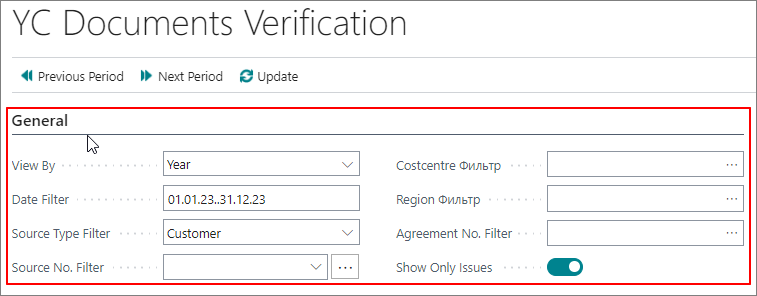
After processing, a tabular part will be generated, which will display a list of documents and additional information fields:
- Counterparty Type
- Counterparty Code
- Posting date
- Agreement No.
- Document Type and No.
- VAT Invoice Document Type
- VAT Invoice No.
- VAT Invoice Status
- Document VAT Bus. Post Gr.
- VAT Inv. VAT Bus. Post Gr.
- VAT Inv. VAT Reg. Number
- YC VAT Payer Status
- YC Inv. VAT Reg. Number
- Check Result.
Check Result is the final column of the tabular part, which displays the result of comparing the YouControl data and the data entered in the system.

When you click Change VAT Bus. Posting group on the toolbar in the tabular part, the system will automatically change the VAT Bus. Posting group in non-posted and posted documents to the required one.
To open the source document, click Show Source Document.

To start a check from YouControl for a Customer or Vendor selected in a line, click Check YouControl.