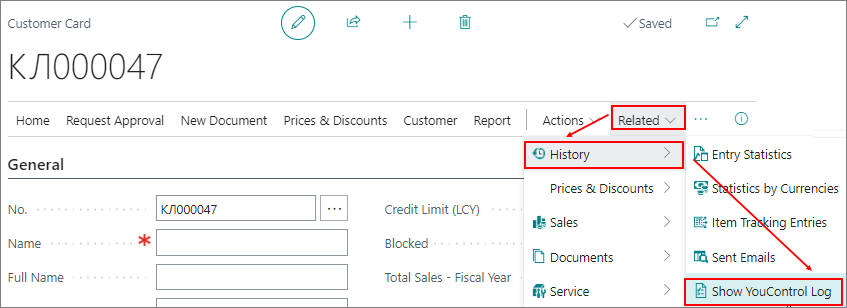creating-new-counterparty
Creating a new counterparty and filling in YouControl data
Open the page with the list of Customers or Vendors and create a new counterparty card.
If the counterparty does not need to be checked using the YouControl functionality, enable the Block Check YouControl field, otherwise it will leave this field unchanged.
Go directly to the Payments tab, specify Company or Person in the Partner Type field,
and fill in the EDRPOU code field for a legal entity and the VAT Registration No field for an individual on the Invoicing tab.
After entering the EDRPOU codes and VAT Registration No codes for the counterparty, requests which, in Setting up integration with YouControl, have the Field Validation value in the Check Action field will be automatically executed. For example, for Automatic Fill Details and United State Register queries, the values of such counterparty fields as Name, Full name, Address are automatically filled in.
To make additional requests to the YouControl online service, set Manual run in the Check Action field in YouControl Integration Setup, and the user will need to click Actions -> Functions -> Check YouControl on the pages of Customers or Vendors.
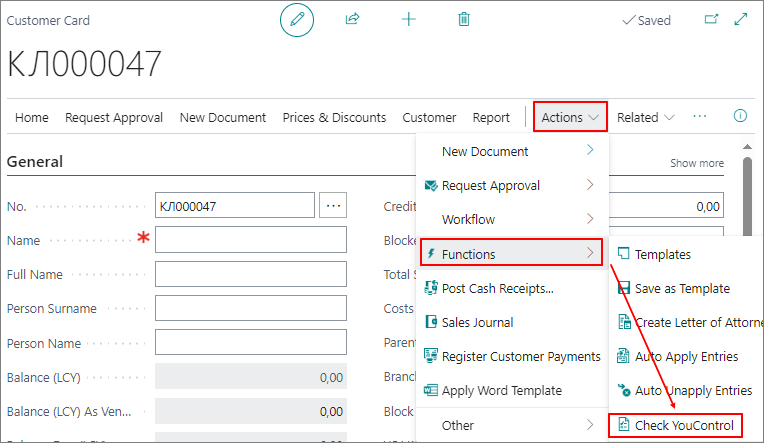
To view the history of requests to the YouControl online service on the Customer or Vendor page, click Related -> History -> Show YouControl log on the toolbar: