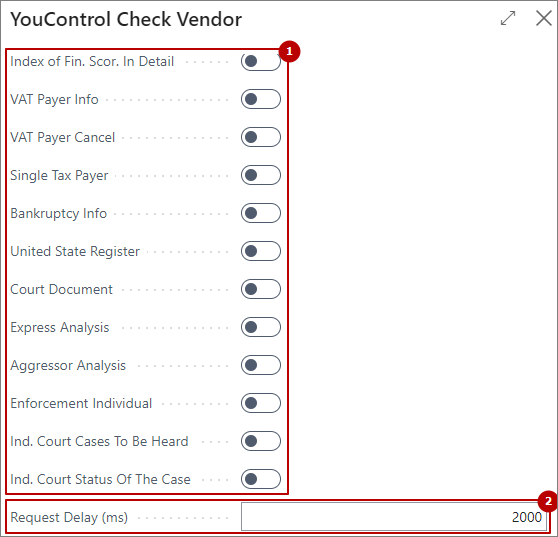setting-integration
Setting up Integration with YouControl
Before you start working with the functionality, you need to make the required settings. Select the page search icon in the top right corner , which will open the Search function.
Enter the Integration with YouControl Settings value in the search field and follow the appropriate link. On the page, fill in the fields:
"General" tab:
| Field | Field Description |
|---|---|
| Api Key Data | Specify the value of the key to retrieve the data required for the integration to work. |
| API Key Analytic | Specify the value of the key to obtain the analytical data required for the integration to work. |
| Check Customer | Select the option if you want the system to update and verify customer data. |
| Check Vendor | Select the option if you want the system to update and verify vendor data. |
| Auto Load Detailed FIG Info | Determines whether detailed information about Financial and Industrial Groups will be uploaded during the verification of the counterparty. The system will send additional requests. |
| Request Delay (ms), Request Resend Count | The functionality is configured to retrieve data from the YouControl online service, while simultaneously updating data from the registers. When you send a request in this way, the YouControl portal sends a request to receive data from the registry. If the API returns a response that the registry data is waiting to be updated, a delay is performed for the time specified in the “Request Delay (ms)” and a second request for data reading is sent. This step is repeated the number of times specified in the “Request Resend Count” field. |
Customer Setup and Vendor Setup tabs:
| Field | Description |
|---|---|
| Type of inspection | Choose the type of verification of data receipt from the YouControl online service: • "Manual run" - allows you to manually retrieve data from the online service. To do this, on the Customer's or Vendor's page, you need to select Actions -> Functions -> Check YouControl; • Periodic run - allows you to set up sending requests to the YouControl online service through a periodic task according to a set schedule; • Field Validation - a type of verification that sends requests to the YouControl online service immediately at the time of creating the Customer or Vendor card. |
| Query | Select the type of request for which you want to receive information from YouControl. There can be the following types of requests: • Automatically Fill Details; • Sanctions • Tax Debt; • Index of Fin. Scor. in Detail; • VAT Payer Info; • VAT Payer Cancel; • Single Tax Payer; • Bankruptcy Info; • Unified State Register; • Count Document; • Express analysis; • Aggressor Analysis; • Enforcement Individual; • Ind. Court Cases To Be Heard; • Ind. Court Status Of The Case; • Financial Industrial Group. |
| Enabled | Select the Enabled option if it is necessary to request data from the YouControl online service based on the current request and type of verification. |
| Block Counterparty | If this field is enabled, work with counterparties in the system based on the results of the request is blocked. |
| Block | Specify the type of blocking the work of counterparties in the system. Choose one of three options: Shipment, Invoice/Payment, All. This field works in tandem with the Block counterparty field. |
| Block YC Check on Block | If this field is enabled, the verification from YouControl is automatically blocked for counterparties if they were blocked during the audit. In the Customer or Vendor card, the Do not check in YouControl option is enabled. |
| Score Mark for Warning | Specify the minimum value of the index to generate a warning for counterparties. |
| Score Mark for Block | Specify the minimum value of the index to generate a block by counterparties. |
| Show Current Data | Specify whether archived data should be returned without updating the registry information. Set Yes to quickly retrieve data without accessing the registry, which can be useful if the registries are temporarily unavailable. This will reduce the number of requests from the YouControl online service. Such requests include the following types of registers: * United State Registerу; * VAT payer Info; * VAT payer Cancel; * Single Tax payer; * Court Document; * Express Analysis; * Aggressor Analysis. |
To check the number of available requests in the YouControl online service, click the Check Rate Limits button on the toolbar of the page. Wait for the information window with the number of available requests to be displayed, then click OK.
Periodic sending of requests to the YouControl online service
When you select the Periodic run check type, you need to configure the settings for sending requests to the YouControl online service.
Select the page search icon in the top right corner of , which will open the Search function.
Enter Job Queue Entries in the search field and click on the appropriate link.
On the Job Queue Entries page, filter the rows by the Object ID to Run field, where the value is the same as the (70860300) YouControl Check Vendor report or (70860301) YouControl Check Customer report:
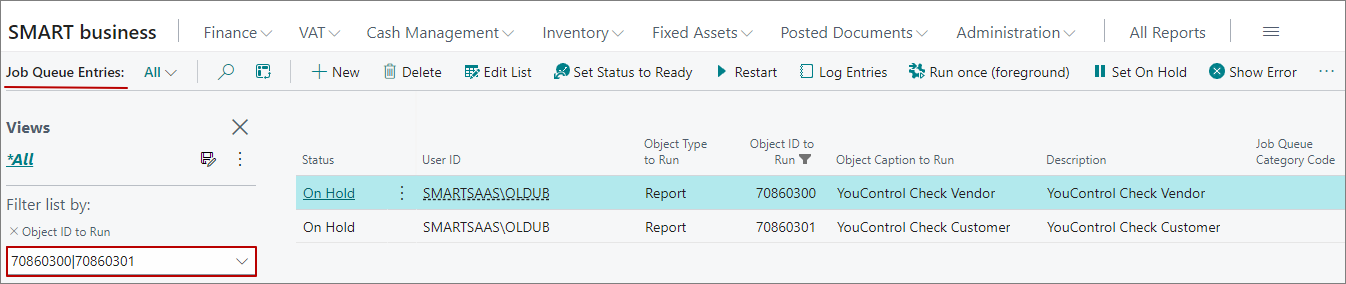
Go to the Job Queue Entry Card page, select the required line and click the Edit button:

On the Job Queue Entry Card page, click the Job Queue tab and then click the Report Request Page button:
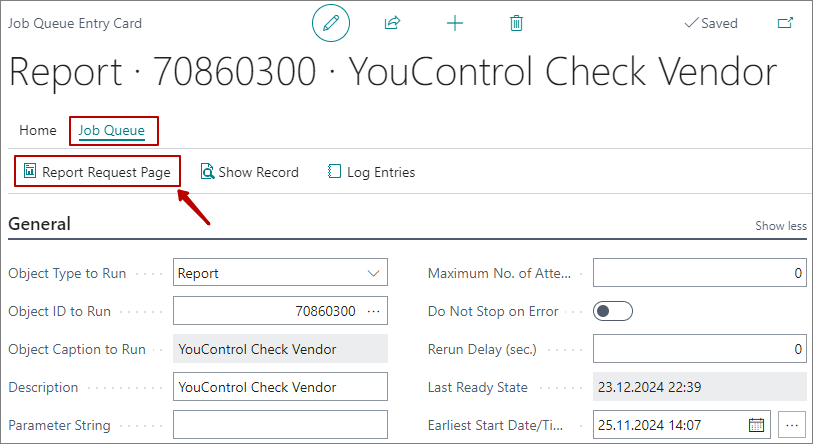
On the YouControl Check Vendor page or YouControl Check Customer page, specify the types of requests to be made to the YouControl online service. Also, specify the time in milliseconds between sending requests, which will allow you to bypass the limit on the number of requests per minute. By default, this value is set to 2000 ms: