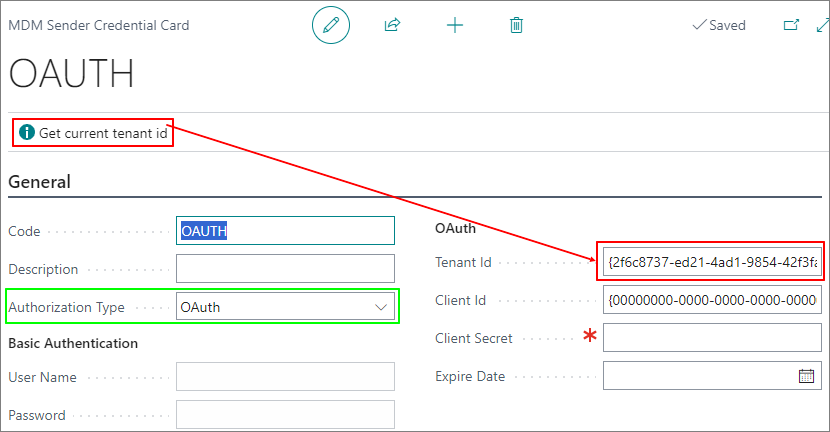Creating an Account for Data Sending
Select the search icon in the top right corner to open the Search function. Enter MDM Sender Credentials in the search field and click on the corresponding link. The MDM Sender Credentials page will display a list of available accounts for data sending.
To create a new account, click on the New button . In the opened MDM Sender Credential Card window, fill in the relevant fields:
a. General tab:
| Field | Description |
|---|---|
| Code | Enter the code for the data sending account. |
| Description | Enter the description for the data sending account. |
| Authorization Type | Specify the authorization type for the data sending account. |
b. Basic Authentication tab:
| Field | Description |
|---|---|
| User Name | Enter the username for identification. |
| Password | Enter the password for identification. |
c. OAuth tab:
| Field | Description |
|---|---|
| Tenant Id | Enter the Tenant ID for identification. |
| Client Id | Enter the Client ID for identification. |
| Client Secret | Enter the Client Secret for identification. |
| Expire Date | Enter the expiration date for the sender's account. |
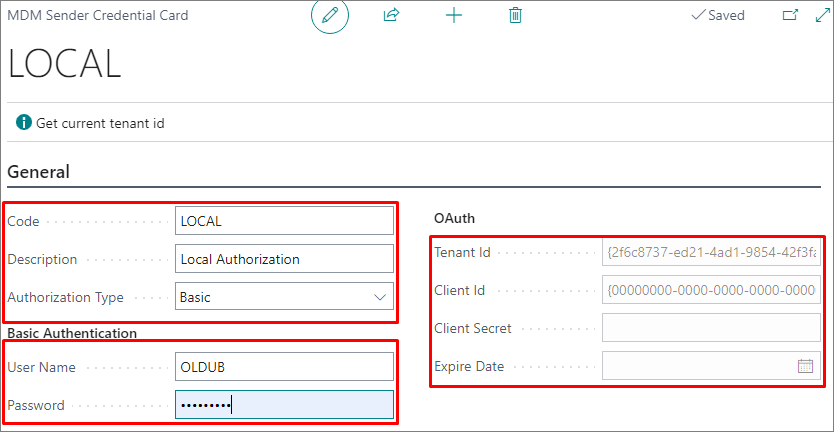
Click the Get Current tenant ID button to get the current tenant ID when creating a sender account with the authorization type “OAUth”: