“Payslip” scenario
Path: Reports / Payslip
Using the Payslip report, you can generate a custom printed form of a payslip, which will be generated according to a specified template and settings.
Report generation settings
Path: Administration / Payslip Setup Codes
You can create an unlimited number of report templates and settings.
In the settings, you can add or change a report template, as well as the report generation algorithm.
When adding new columns to the template, they need to be given a name, which will then need to be specified in the generation settings:
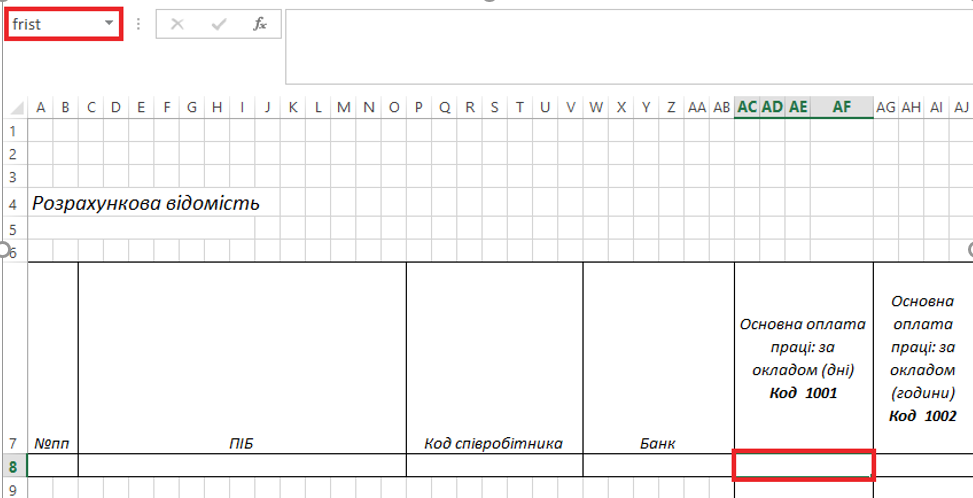
For the Total line in the template, each new column needs to be named Total and have a sequential number:
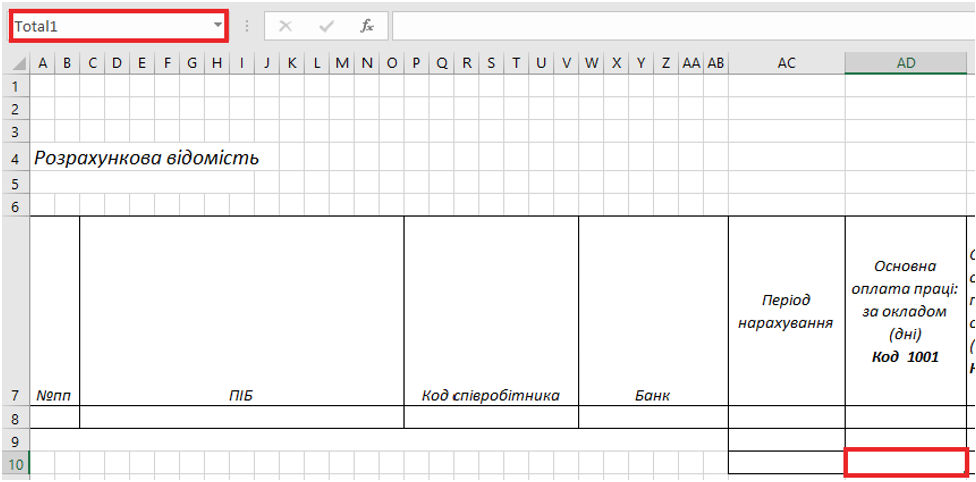
For the Total line by employee in the template, each new column needs to be named EmplTotal and have a sequential number:
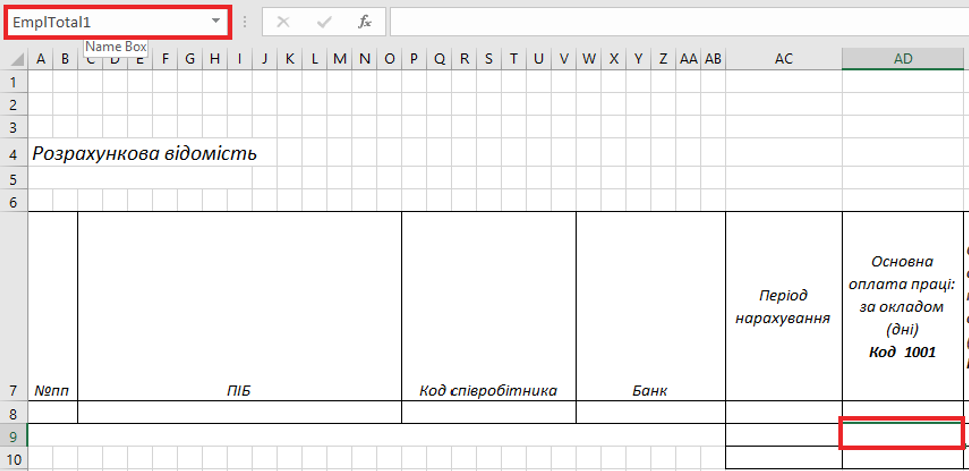 For the "Accrued", "Deducted", "To be issued" columns which are calculated automatically according to the "Total Code" setting.
In the template, these cells must have the following names: TypeTotals1, TypeTotals2, TypeTotals3 – for the line with accrual; EmplTypeTotals1, EmplTypeTotals2, EmplTypeTotals3 – for the total line by employee; TypeTotalsGlob1, TypeTotalsGlob2, TypeTotalsGlob3 – for the overall total line.
For the "Accrued", "Deducted", "To be issued" columns which are calculated automatically according to the "Total Code" setting.
In the template, these cells must have the following names: TypeTotals1, TypeTotals2, TypeTotals3 – for the line with accrual; EmplTypeTotals1, EmplTypeTotals2, EmplTypeTotals3 – for the total line by employee; TypeTotalsGlob1, TypeTotalsGlob2, TypeTotalsGlob3 – for the overall total line.
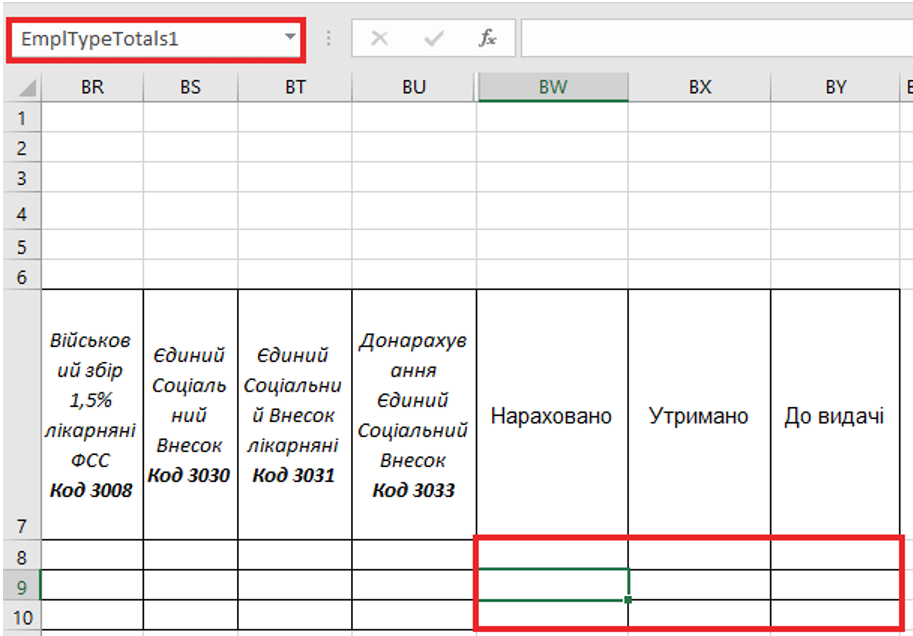
In the generation settings, do the following: • Add new lines for new columns. • Line code – number in the generation order. For the order to be correct, you must use codes 1001, 1002, etc. • Filter by element code. Specify the value of the element, the amounts for which will be included in the new columns. • Function code. SUM BY SOURCE. • Excel cell. Cell name for the new column specified when editing the template.
Running report generation
Path: Reports/Payslip